
In the current digital age, remote access software has emerged as a popular tool for people and businesses to remotely access their computers and work from home or on the go.
However, our computers can be accessed and controlled remotely without our awareness or consent by hackers or other malicious intent using this technology. This makes it very important to know how to check if someone is accessing your computer remotely. Businesses must also take responsibility for protecting their remote workers from cyber attacks.
I recently came across an acquaintance who discovered that someone had been remotely accessing her computer without her knowledge for weeks. He noted that his computer was running slower than usual and that there were several strange programs running in the background. His computer was used to micro mine cryptocurrency by someone who had accessed it without his knowledge.
These types of incidents happen frequently, so it’s important to be alert to any signs that someone is remotely spying on my computer. This blog post will discuss how to find out if someone is watching your computer remotely as well as the security and privacy precautions you can take.
Can remote access be traced?
While it can be challenging, tracking down remote access is not impossible. If you think someone is accessing your computer remotely, such as by taking screenshots or videotaping the activity, you should take action to gather evidence. You can also check the logs on your computer if you want to see any signs of remote access.
If you are unable to compile the evidence yourself, you may seek assistance from a computer security expert. They can give you advice on how to protect your computer and help you find out if someone is accessing it remotely.
How to check if someone is accessing your computer remotely?
Remote access is a feature that enables a user to connect to a computer from a different location via the Internet. This is a useful feature for IT specialists who must assist customers with technical problems or for people who need to access their computer files from another location. However, it can be risky if an unauthorized person accesses your computer remotely.
These warning indicators point to possible remote computer access:
suspicious network activity
If someone is accessing your computer remotely, you may notice unusual network activity, such as a spike in network traffic or a slower-than-usual Internet connection.
Additionally, unfamiliar devices or unexpected links to your network may appear. If you notice any suspicious behavior, you should look into it more closely.
Use Task Manager to locate Remote Access
You can quickly identify remote audiences with the help of the Task Manager. This is the best way to secretly monitor remote users. It is known as Task Manager on Windows computers and Activity Monitor on Mac computers.
Steps to use Task Manager in Windows to find Remote Access:
- find one of Option by selecting it from the bottom in task manager Taskbar Menu.
- Then you can see the running applications list of your computer.
- Any application that you haven’t run clearly indicates a remote viewer.
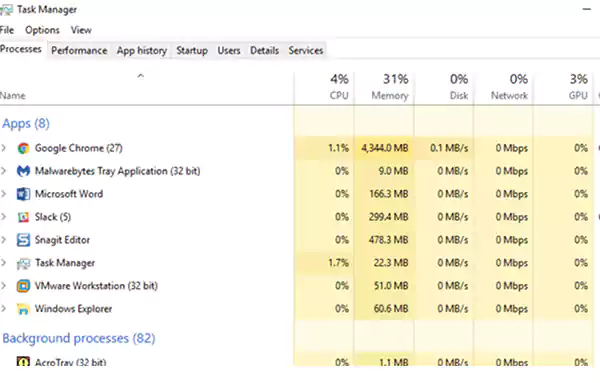
strange mouse movements or clicks
It could be a sign that someone is controlling your computer remotely if you see odd mouse movements or clicks on it. This is so that someone else can operate your keyboard and mouse and use your computer without your knowledge. Remote access makes this possible.
Your webcam or microphone is active without your knowledge

It is clear that someone is accessing your computer remotely if your webcam connected to your laptop is on without your knowledge. Maybe they are watching you or listening to what you are saying. If you’re not using your webcam or microphone, cover them to maintain your privacy.
slow performance
If the computer is operating slower than usual, it may indicate that someone is accessing your computer remotely. This is due to the fact that remote access uses the capabilities of your computer, which can slow down your system.
Unauthorized access to your accounts
If you see unauthorized access to your accounts, including email, social media, and banking, it could be a sign that someone is accessing your computer remotely. This is because of the possibility that remote access may enable someone to access your login information and log into your accounts without your knowledge.
How do I prevent unauthorized remote access to my computer?
If you suspect that someone is remotely spying on your computer, it is essential to take immediate action to protect your privacy and security. Here are some steps you can take:
disconnect from internet
If you think someone may be accessing your computer directly, disconnect from the Internet immediately. As a result, the remote user will not be able to access your computer, giving you time to secure it.
scan for malware

Run a malware scan on your computer to check for any malicious software that could be used to gain remote access to your computer. Malware should be removed as soon as possible as it can be used to steal confidential data or take over your machine.
Review your Remote Access preferences
Check your remote access settings to see if they have been enabled without your knowledge. Disable remote access if you don’t need it to prevent unauthorized users from accessing your computer.
change your password
If someone has remote access to your computer, they may have your login credentials. Change your passwords and make your account secure to lock them out of your accounts.
enable two-factor authentication

Two-factor authentication adds an extra layer of security to your accounts by requiring a code in addition to your password. Enable two-factor authentication on all your accounts to prevent unauthorized access.
How to tell if your Mac is accessed remotely?
Mac computers are known for their security features, but they are not immune to remote access. Here are some signs that your Mac can be accessed remotely:
strange pop-up or message
Strange pop-ups or messages on your Mac may indicate that someone is accessing your computer remotely if you see them. These pop-ups or messages can be used to track your online behavior, steal confidential data, or take control of your machine.
unfamiliar files or programs
If you find unfamiliar files or programs on your Mac, it’s possible that someone has remotely loaded unfamiliar programs or files. These applications or files can be used to monitor your online behavior, steal confidential data, or take control of your machine.
Changes to your System Preferences
System Preferences on your Mac may have changed, which may indicate that someone has accessed your computer online. Checking for any unauthorized changes is essential as remote access can be used to change your system settings without your knowledge.
How to prevent someone from accessing my computer remotely (Windows 11)?
If you are using Windows 11 and want to prevent remote access to your computer, here are some steps you can take:
block remote desktop
Windows has a function called Remote Desktop that enables remote access to your computer. Disable remote access if you don’t need it to prevent unauthorized users from accessing your computer.
use firewall
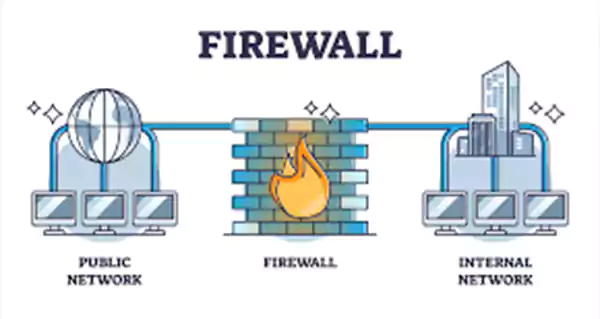
By blocking incoming connections, a firewall can help protect your machine from unauthorized entry. Make sure your firewall is properly set up and enabled.
setup antivirus program

Your computer can be protected from malware that can be used to gain remote access by using antivirus software. Make sure your antivirus software is up to date and loaded.
use strong password
For all your accounts, use secure passwords and update them frequently. This will make it more challenging for someone to remotely access your computer.
enable two-factor authentication
Two-factor authentication adds an extra layer of security to your accounts by requiring a code in addition to your password. This will prevent unauthorized access to your accounts even if someone has your login credentials.
final thoughts
Several indicators that someone is accessing your computer remotely are covered in this blog. These indicators, which range from suspicious system preference changes to strange programs and files, can help you find any unauthorized entries on your computer. Installing a firewall, antivirus software, disabling remote desktop, and setting up two-factor authentication are just some of the steps we’ve listed for you to prevent unauthorized access.
By following these instructions, you can ensure that your computer is protected from unauthorized access and that your confidential information is kept private. If you think someone is spying on your phone or accessing your computer remotely, you should be alert and leave immediately. Keep in mind that prevention is needed to maintain the security and privacy of your personal computer.
We are sure that this blog has given you useful information on how to know if someone is watching your computer remotely and how to protect yourself from such threats. You can protect your computer and guarantee the safety of your confidential information by taking the precautions outlined in this guide.
Frequently Asked Questions (FAQs)
Answer: In addition to the security precautions already mentioned, you should ensure that all of your online accounts have strong passwords, stay away from suspicious links, avoid downloading unknown files, and perform regular security updates to prevent data loss. Back up your data from . to violate. To encrypt your Internet traffic and protect your privacy, you may also want to consider using a Virtual Private Network (VPN).
Answer: Yes, you can restrict access to your computer from a particular IP address by modifying the firewall settings on your router. Doing this will prevent any traffic from those IP addresses from reaching your computer.
Answer: Someone could potentially easily access your webcam and watch what you do. It’s important to make sure your webcam is hidden when not in use, and to avoid this, only allow reputable apps to access your webcam.
Source,