
Have you ever faced the problem of having an overwritten file? If yes, then this is the right place to solve it. An overwritten file is the loss of old data and can result in errors or corrupted files, or loss of high value information. Some people intentionally overwrite their files or folders to permanently delete old data. Although some people do it by mistake too. that’s why a lot of people ask how to recover overwritten files,
The simple answer is that you can follow various methods or options to restore your old data even if it is modified. However, this is applicable in special circumstances. Apart from this, some tools are easily available in the market which also help you to restore your previous data. We will discuss here in detail every possible solution to this problem.
Part 1: Things to do before learning how to recover overwritten files
It is important to know what is meant by overwritten files and why it happens. An overwritten file means that the old data has been accidentally replaced with the newly written data. This thing results in data loss, and a person may or may not be able to recover such files depending on several factors, which we will discuss later. However, the following are some scenarios of modified files:
- You entered some new changes in your file just to check the results but accidentally saved the new version.
- You have two files with the same name and inadvertently save the file with the same name, causing the computer to replace the old file with the new one.
- Apart from human error, you can get changed files or folders due to various software application bugs or viruses.
- Last but not the least, if your operating system stops working properly, it may result in change of files especially when such error occurs during the process of saving new files.
Part 2: Can the overwritten files be recovered?
People often ask questions on online query platforms like Quora.Can overwritten files be recovered?”, In fact, it is hard to recover overwritten files if you don’t have a good habit of backing up your files frequently.
However, even if you don’t have this habit, you don’t have to worry about it. There are also some effective ways to recover overwritten files. All you have to do is follow a few simple steps and you’re done. The ideal process depends on whether you’re working with Windows or a Mac, so we’ll describe methods suitable for both of these systems.
Part3: Recover overwritten files on Windows 10
The methods for recovering changed data on Windows are different than for files on your Mac. Therefore, we will discuss them separately. The following are alternative options recover overwritten files in windows 10,
3.1 Recover Overwritten Files Using Data Recovery Tools
are you still looking for the answer How to get changed files back? Then you must try Tenorshare 4DDiG, a data recovery tool. This tool is widely used Recover overwritten files from Windows 10. This software offers user-friendly interface, so anyone can use it with little practice. Furthermore, the data retrieved with the help of this useful tool remains secure because of its privacy policy.
You can read this useful guide for overwritten files recovery or follow the steps below:
step 1: Visit the official website and download this useful tool on your system.
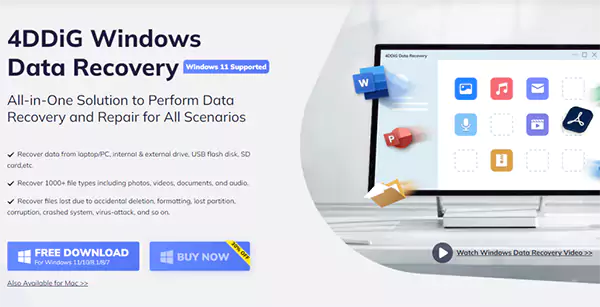
step 2Launch it now, and you’ll get clear instructions about each step. Follow them as they are.

step 3: Select the Scan button and start the search process. In the process, you can view the files in two different views.
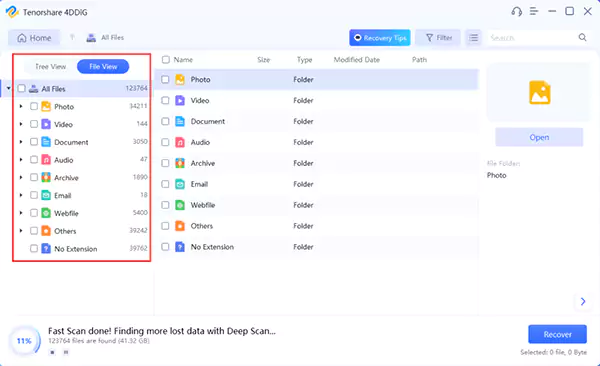
step 4: In the search results, select the file you want to recover and select the Recover option at the bottom right of the page. remember to put the recovered files on a new partition
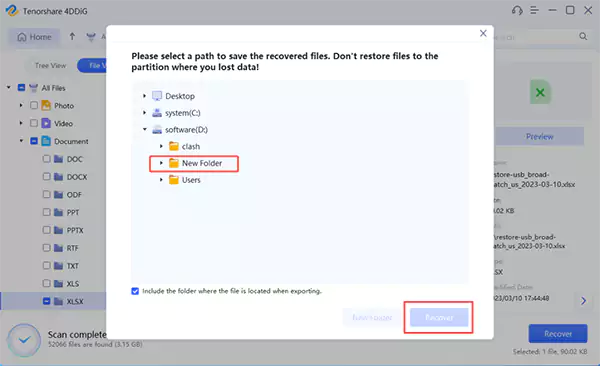
Comment, This recovery of overwritten files does not require a backup. Additionally, you’ll follow the same steps if an external hard drive is involved. recover overwritten files, Select the drive on the first step to start the scan process.
3.2 How to recover files overwritten by System Restore
With the help of System Restore, you can also get your old data. To make this possible, follow these steps:
step 1: Type “system restore” in the search box on Control Panel, and select “Create a restore point.”
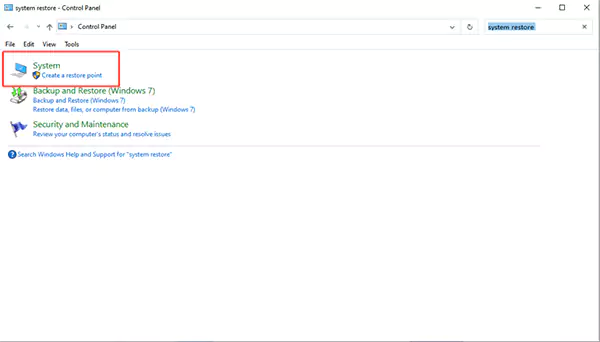
step 2: Click the “System Protection” tab, then click the “System Restore” button.
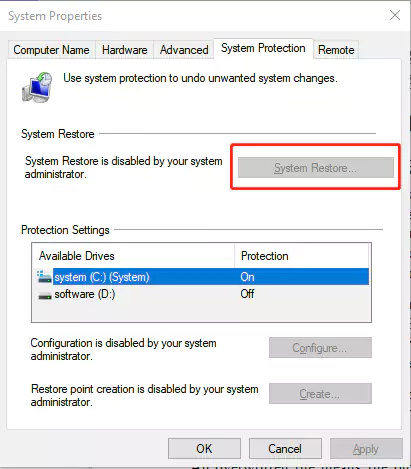
step 3: Choose a restore point and click “Next” and then “Finish”.
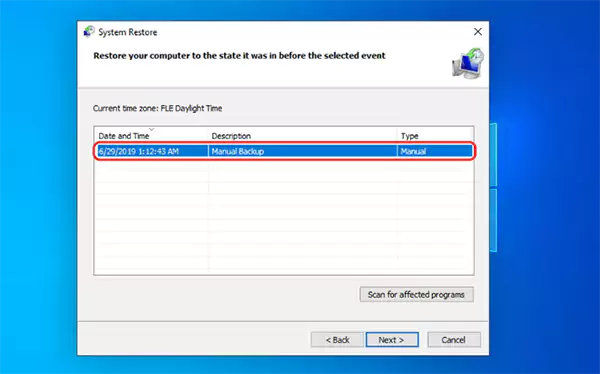
step 4: Wait for the process to complete, and your computer will restart.
Comment, This method is beneficial only if you have a backup in your system.
3.3 Recover files overwritten by System Restore from previous versions
Another way to recover your data is to use System Restore from a previous version. Under this option, following are the steps that you need to perform to get the converted files back:
step 1: Go to File Explorer and locate the file or folder you want to recover.
step 2: Now open the menu with right click and select the option “Restore previous versions”.
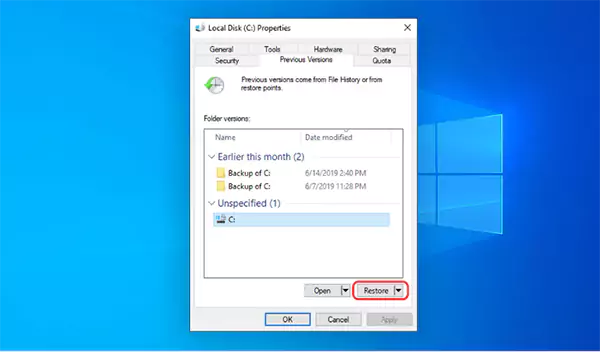
step 3: Your window will provide you with a list of older versions of the selected file; Choose the version required for your use.
step 4: At the end there is a restore button, click it and within a few seconds get the original form for your data.
Comment, Again, this method requires a backup; Otherwise, you cannot get a list of older versions of your files.
How to recover overwritten files from backup
The recovery process is much easier if you have a backup system with reference to an external hard drive. You need to connect your hard drive to your system and follow the following simple steps:
step 1: Go to your System Settings and then select the Update & Security option.
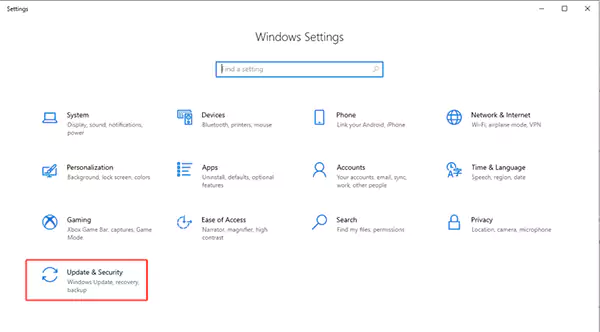
step 2: Backup option will appear, click it
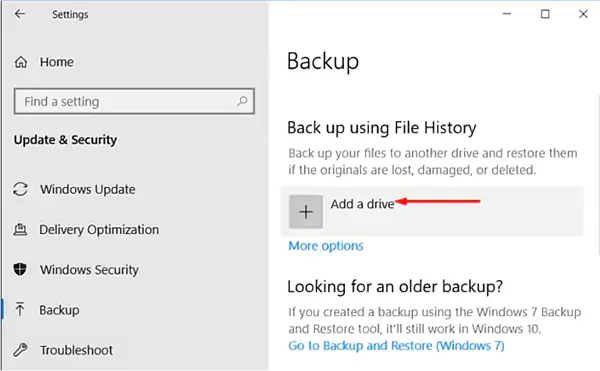
step 3: Now restore your files to your computer using the external hard drive as your backup.
Part4: Recover overwritten files on Mac
On the other hand, you also have three options to recover overwritten files on Mac.
4.1 How to recover overwritten files from Time Machine
you can recover overwritten files on mac With Time Machine, a backup tool that helps you recover important data that you lost due to overwriting. Here are the steps to do it:
step 1: Link your computer’s Time Machine backup disk.
step 2: Find the location that contains the files you want to restore. With the help of Timeline, you can easily find your required file.
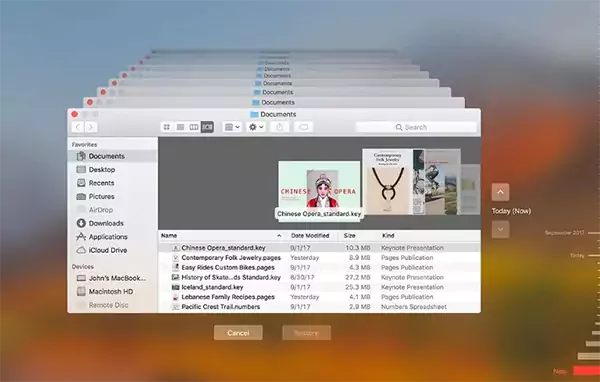
step 3: Now choose Enter Time Machine from the Time Machine menu.
step 4: After selecting the correct file select the Restore button.
Comment, This method is only useful if you have configured your Time Machine backup. Otherwise, move on to other options to recover your lost data.
4.2 Recover Overwritten Files by Autosave Feature
With the help of Autosaved Actions, you can retrieve relevant files even without Time Machine. In this function, the modifications you make to the file keep saving as earlier versions. So, you can recover your old data with the following steps:
step 1: Create a file in the same location as your overwritten file.
step 2: Open the file and select “File” from the menu.
step 3: You will see an option titled “Revert to”, select it and then select “Explore all versions”.
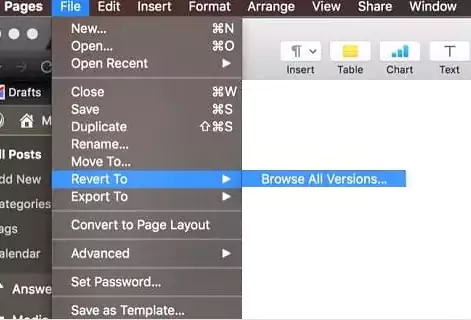
step 4: A list of all versions will appear, then choose the one you want to keep.
Step 5: Select the file location and select Restore. You will be allowed to retrieve your old data as the old version of your file is now accessible to you.
4.3 Recover Overwritten Files Using 4DDiG
The third option you have is to use a tool called 4DDiG, as mentioned earlier. This data recovery tool is not just for Windows; Mac users can also use it to recover their data. Following are the main features that it offers to its Mac users.
- You will get quick results as it does not take much time to scan the relevant files.
- The chances of retrieving your old data from this tool are quite high.
- You do not need to use SIP recover files on mac
- This pertains to all Mac-based devices including USB, digital cameras, etc.
- You can run this tool on a wide range of applications such as T2 Chip, M1, M1 Pro, M1 Max and MacOS Ventura
conclusion
All the details mentioned above guide you how to recover changed files effectively without delay. Whether you want to recover data on Windows or Mac, we have compiled all possible methods. If you don’t have a good habit of backing up your files or sometimes forget to back up your files, don’t miss using the 4DDiG tool, which is suitable for Mac files and Windows.